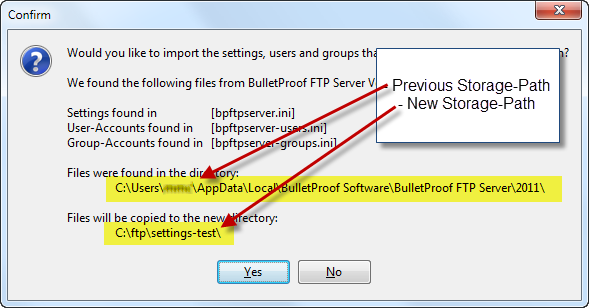After the program has restarted, it will look for the files containing the “Settings, Users and Groups” in the new “Storage-Path” you have defined, and begin using them.
If no files are found in the new “Storage-Path”, the program will then scan the computer for these files in the previous storage-path, as well as the default storage-path for previous versions of the program. If any are found, it will then prompt you to migrate these files to the new location with a simple file-copy.
In this example, I specified a new location “c:\ftp\settings-test\” which did not contain any files and was prompted to move them from the default %LOCALAPPDATA% storage-path.