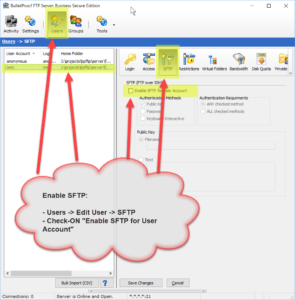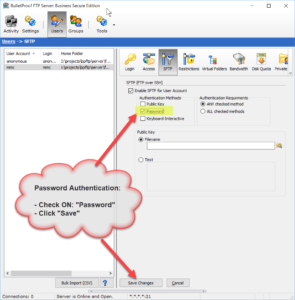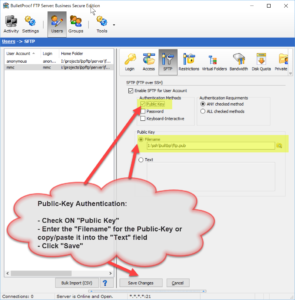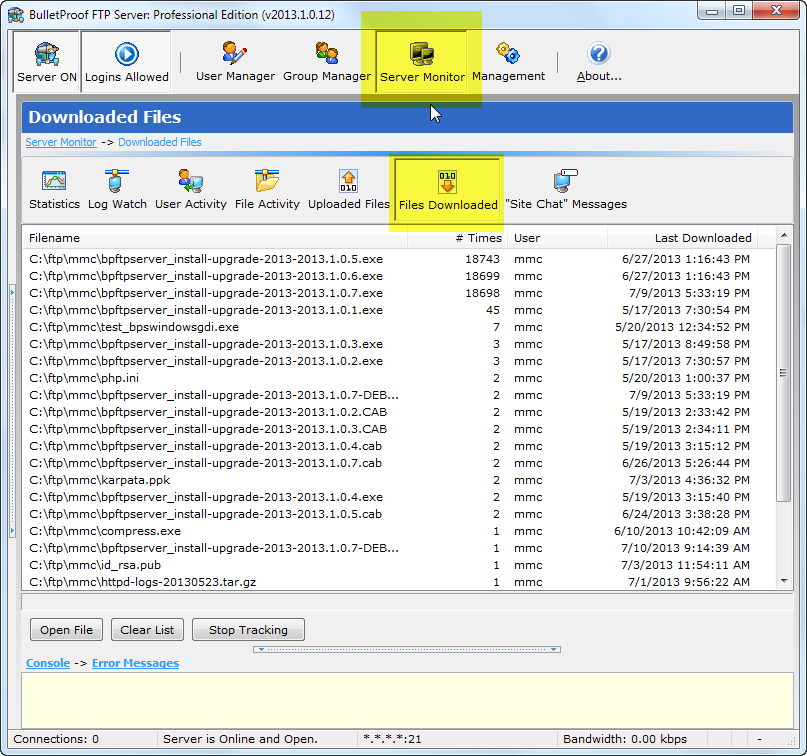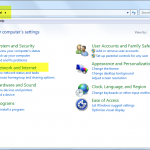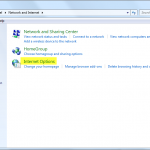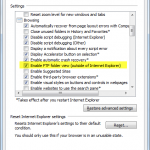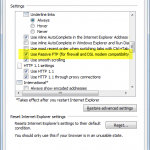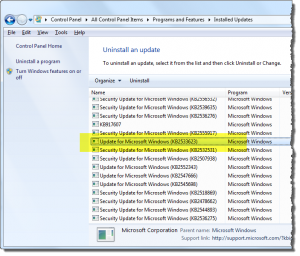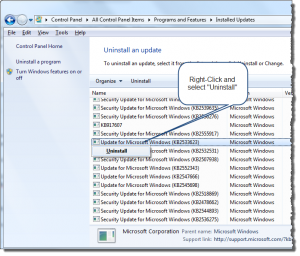TCP Chimney Offload, Receive Side Scaling, and Network Direct Memory Access
Sounds super awesome huh?!? But what is it?
I have around 20 virtual-machines, running under VMware Workstation, they allow me to test BulletProof FTP Server for Windows under all the different versions, editions and flavors of Windows that now exist. It’s exhausting actually, mostly because I need to perform Windows Updates every few months.
The host for all these virtual-machines, as well as my development, runs on a custom built ASUS Rampage III with Intel Core i7 970 with 6/12 physical/logical cores, 24 GB DDR2 RAM, storage is via ARC-1880i in RAID0+1 of 4x Samsung SSD. Why does any of that matter? Because, I’m trying to underscore that it’s a blazing fast computer.
But I noticed some network-speed problems, specially under Windows 2008 R1 and R2. Part of the issue was that “vmware tools” on the machines were not updated (do this asap, it will run much better), but Windows Update was taking almost an hour; just to see if there were updates. I dig some digging and found a bunch of articles, linked below. If you are having network-performance issues, please look to see if you are affected by this feature…
NOTE: TCP Chimney Offload does not appear to be a feature that is unique to Windows 2008, as I’ve found it set to “automatic” in default installs of Windows 7, 8, Server 2008; “disabled” in Vista.
HOWTO: Is the MAGIC on?
c:\] netsh int tcp show global
Querying active state...
TCP Global Parameters
----------------------------------------------
Receive-Side Scaling State : enabled
Chimney Offload State : automatic
NetDMA State : enabled
Direct Cache Acess (DCA) : disabled
Receive Window Auto-Tuning Level : normal
Add-On Congestion Control Provider : none
ECN Capability : disabled
RFC 1323 Timestamps : disabled
** The above autotuninglevel setting is the result of Windows Scaling heuristics
overriding any local/policy configuration on at least one profile.
HOWTO: Turn Off the MAGIC
c:\] netsh interface tcp set global rss=disabled chimney=disabled autotuninglevel=disabled
Ok.
Information about the TCP Chimney Offload, Receive Side Scaling, and Network Direct Memory Access features in Windows Server 2008
http://support.microsoft.com/kb/951037
Poor network performance on Windows 2008 Server virtual machine (1009517)
http://kb.vmware.com/selfservice/microsites/search.do?language=en_US&cmd=displayKC&externalId=1009517
Windows Server 2008 R2 Windows updates very slow download time
http://social.technet.microsoft.com/Forums/windowsserver/en-US/ca80c34c-a4e5-4027-880a-9646aa80b352/windows-server-2008-r2-windows-updates-very-slow-download-time
NETSH to disable advanced features
http://social.technet.microsoft.com/Forums/exchange/en-US/968afa2d-e326-49f2-b6a8-1f264e82beea/netsh-to-disable-advanced-features?forum=exchange2010
The effect of TCP Chimney offload on viewing network traffic
http://blogs.technet.com/b/networking/archive/2008/11/14/the-effect-of-tcp-chimney-offload-on-viewing-network-traffic.aspx