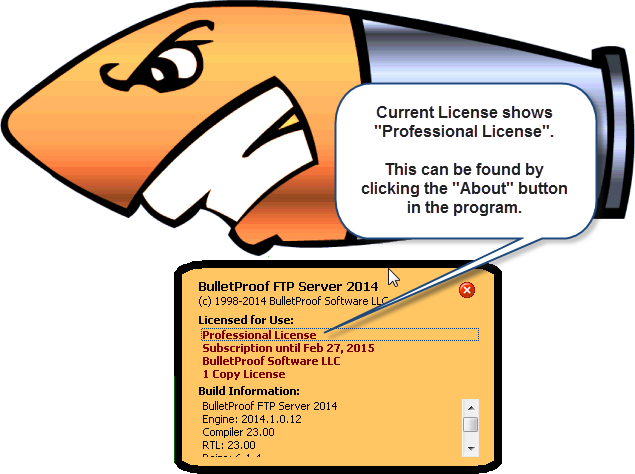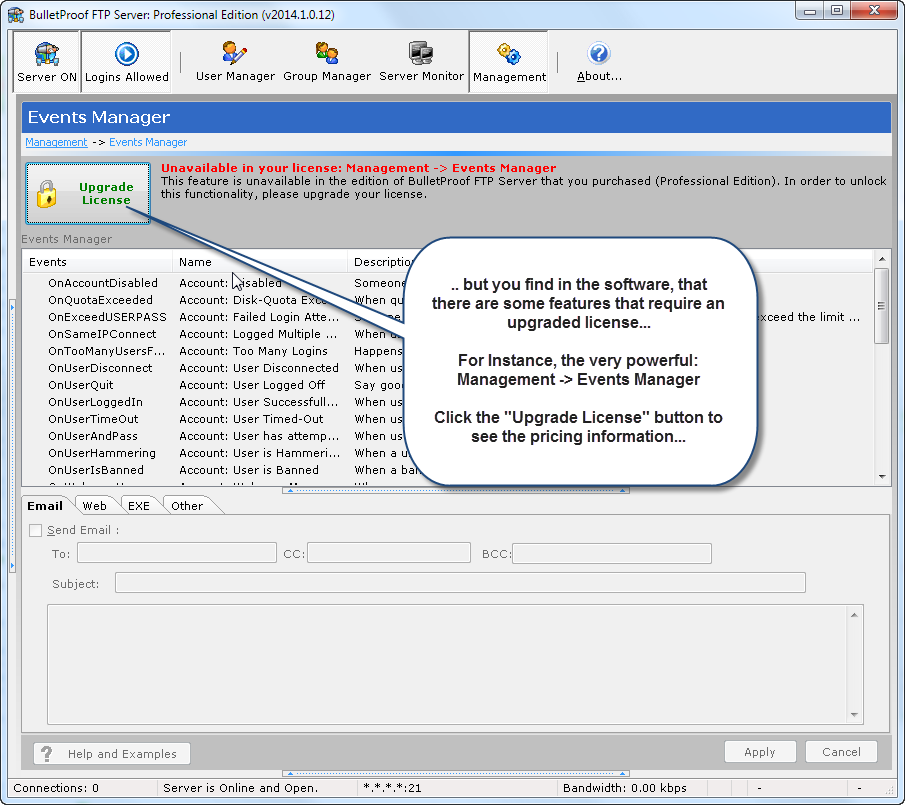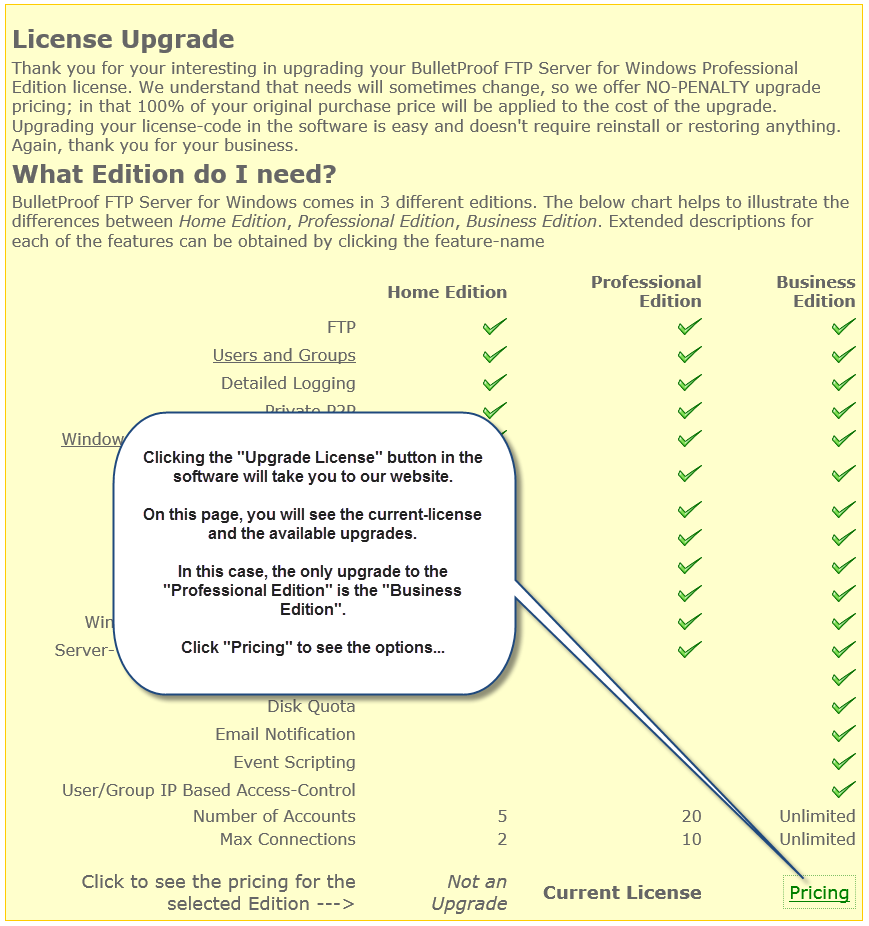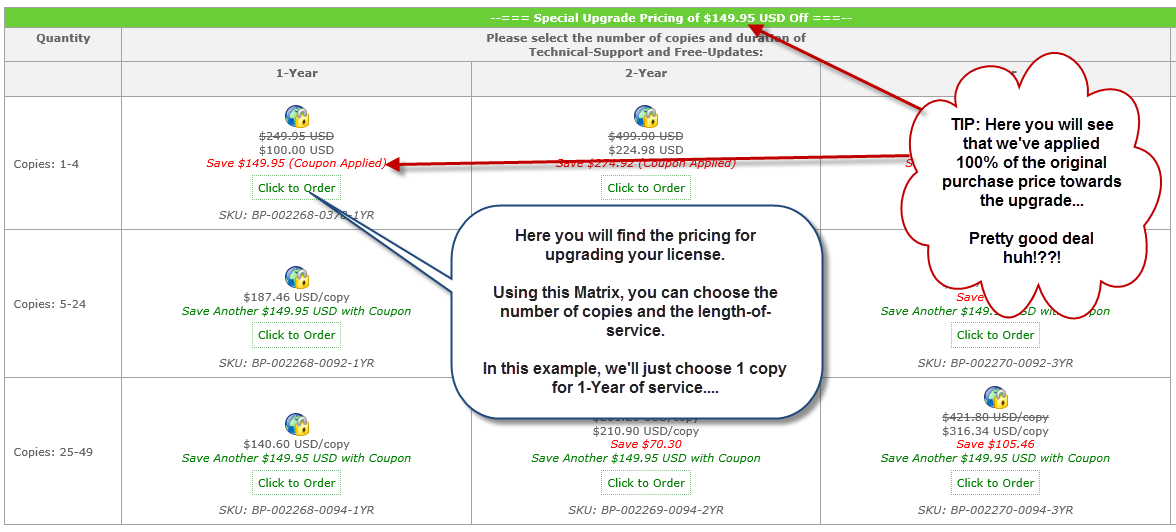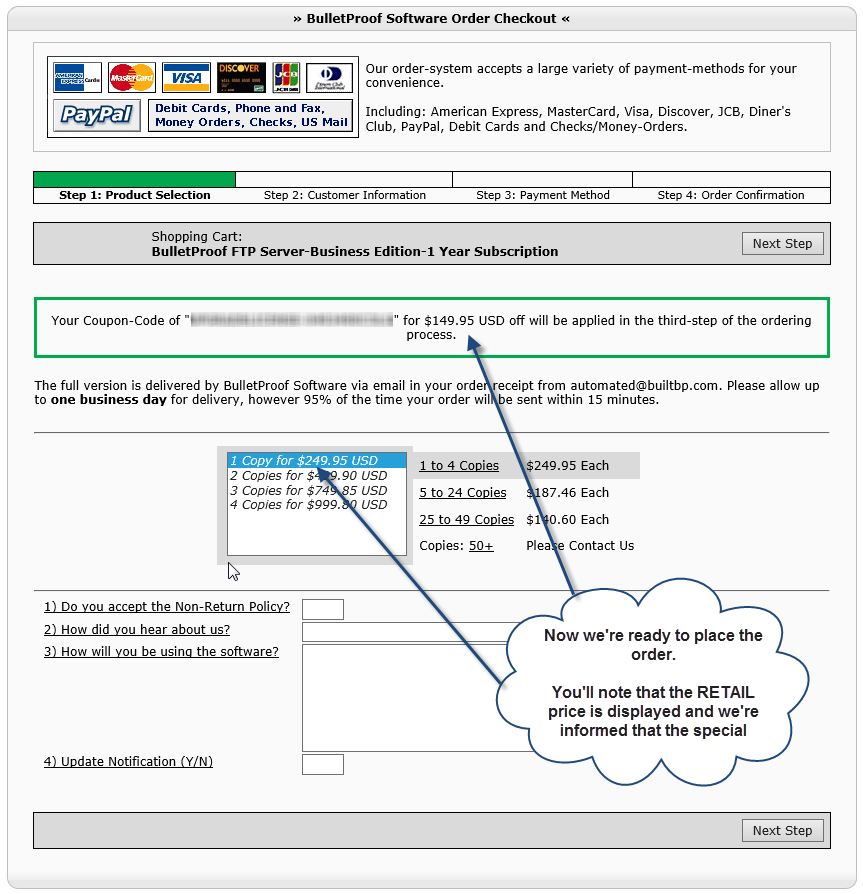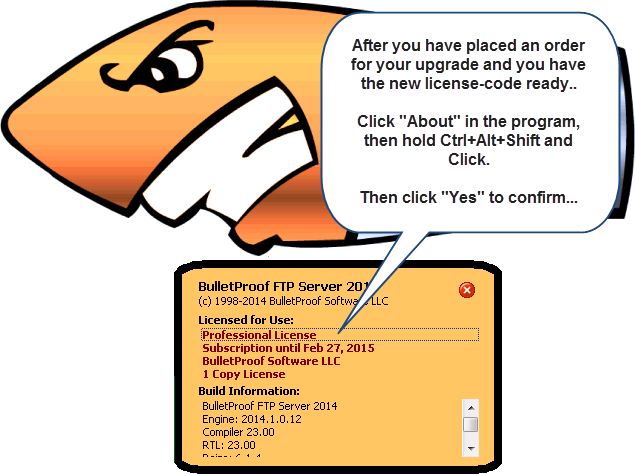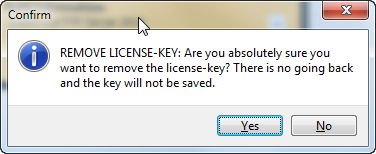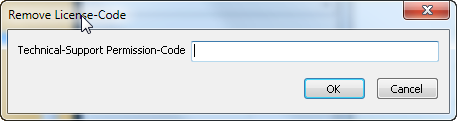In some Windows configurations, it might be necessary to enter the license-code via the command-line. Specifically, in Windows Server where “Internet Explorer Enhanced Security” is turned on (More Info: here, here, here, here and here). When IE ESC is turned on, you’ll need to turn it off; this is because the dialog-box that appears for entering your registration code uses the IE WebKit and as a result the links won’t work correctly.
However, you don’t have to disable IE ESC, you can also enter it via the command-line:
1) Start -> Run -> "cmd" (enter)
2) c:
3) cd "C:\Program Files (x86)\BulletProof FTP Server"
4) Working with a license-code that looks like...
Name:John Doe
Key:00012X-8d7DJF2-6F323F-JVQBUA-8DJF3F-28RR4E-02Z6PC-ZXG37G-QBFDH2-NPDPBM-9XS9D9-MPH56G
Enter the following command:
bpftpserver.exe QUIETREGISTER John Doe 00012X-8d7DJF2-6F323F-JVQBUA-8DJF3F-28RR4E-02Z6PC-ZXG37G-QBFDH2-NPDPBM-9XS9D9-MPH56G