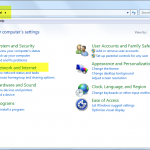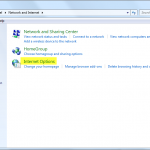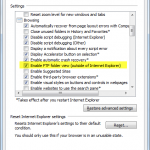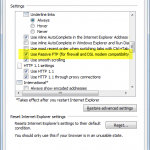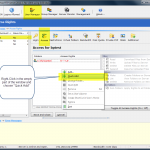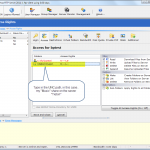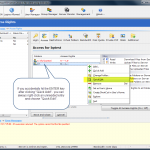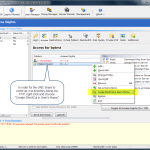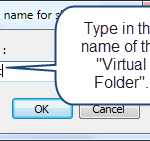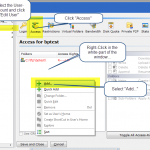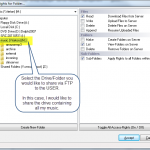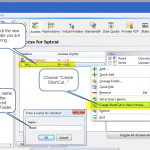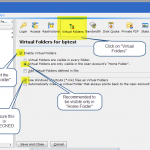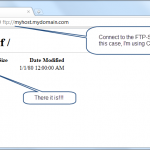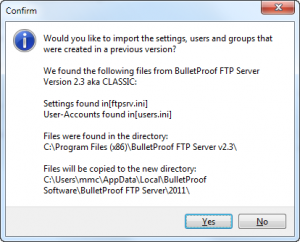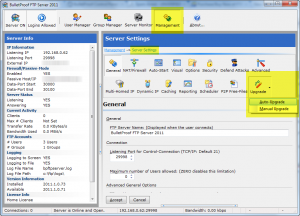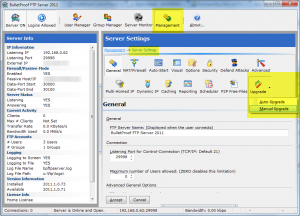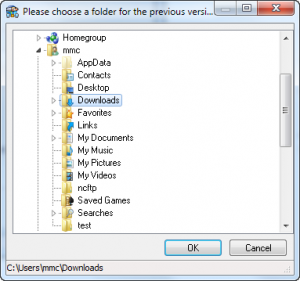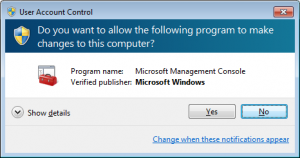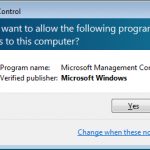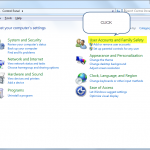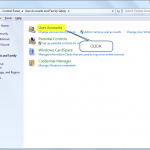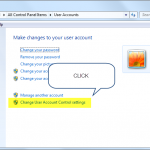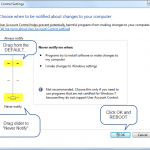New Release: BulletProof FTP Server 2011
Today, we are proud to announce a new release of our BulletProof FTP Server for Windows.
We’ve looked at every bit of functionality in our previous award-winning version and rewritten it to be better, faster and more intuitive. We are very pleased with it and hope you will be too!
We’ve also done our very best, to make sure this version is a simple upgrade to your previous version; by maintaining the same settings, users/groups and data-formats. In addition, we’ve built an automatic migration utility that will aid in the upgrade to the latest version.
Demo Version (Free 15-Day Trial)
http://bpftpserver.com/products/bpftpserver/windows/download
Product Information
http://bpftpserver.com
Purchasing Information
http://bpftpserver.com/products/bpftpserver/windows/buynow
Previous Customers
- Customers who have an up-to-date support-entitlement will receive this update for FREE. The new license will be sent out this week, so watch for our email from automated@builtbp.com with the subject of Full Version: BulletProof FTP Server for…
- Customers who’s support-entitlement has expired. Please contact us for a previous-customer discount.
- Full Changelog: Got some time to kill and want to see the changes ad nauseam? See the full Changelog with a detailed-dump of feature-changes.
Join us on Facebook
http://www.facebook.com/pages/Bpftp/17713238532
Follow us on Twitter
https://twitter.com/bpftp