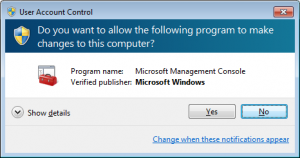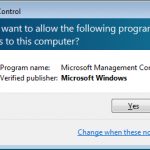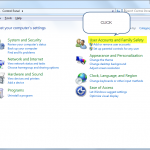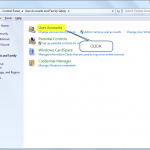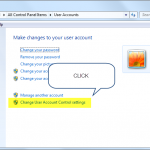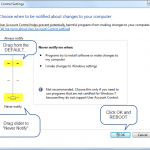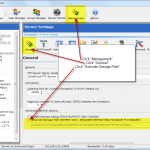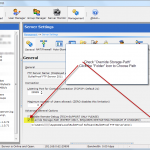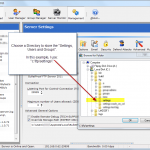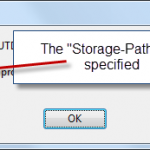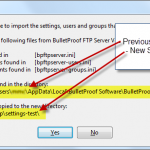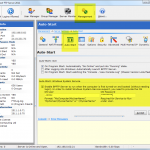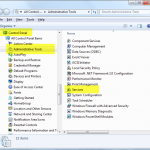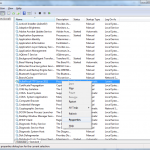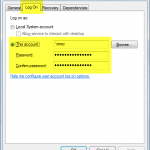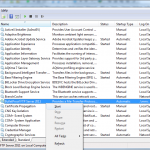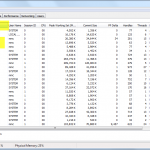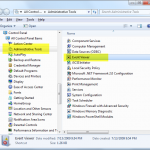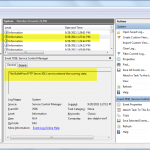BPFTP Server has the ability to operate as a Windows System Service aka SERVICE-MODE (HOWTO).
This is essentially, the same as the normal GUI-MODE that you are used to seeing when you login to the computer and run the application, however it’s running under Session-0 (Windows System Service) and all GUI operations are hidden. This can make it more difficult to diagnose issues, as the software can only respond via the Windows Event Viewer (start, view) and the BPFTP Server Log (Settings -> Logging -> Settings -> “Saved Log-File Location”).
But, why is it not responding or is stuck at 100% ?!?!
I don’t immediately know the answer to this, the software doesn’t have any known problems which would cause this.. so we need to look at the environment, conditions and logs coming back from the software. It’s possible that there’s a network share that isn’t responding (the most likely issue), it’s also possible you’ve encountered an issue, in either case, we need more information…
When encountering a problem with running in SERVICE-MODE, it’s important to start breaking down the problem: